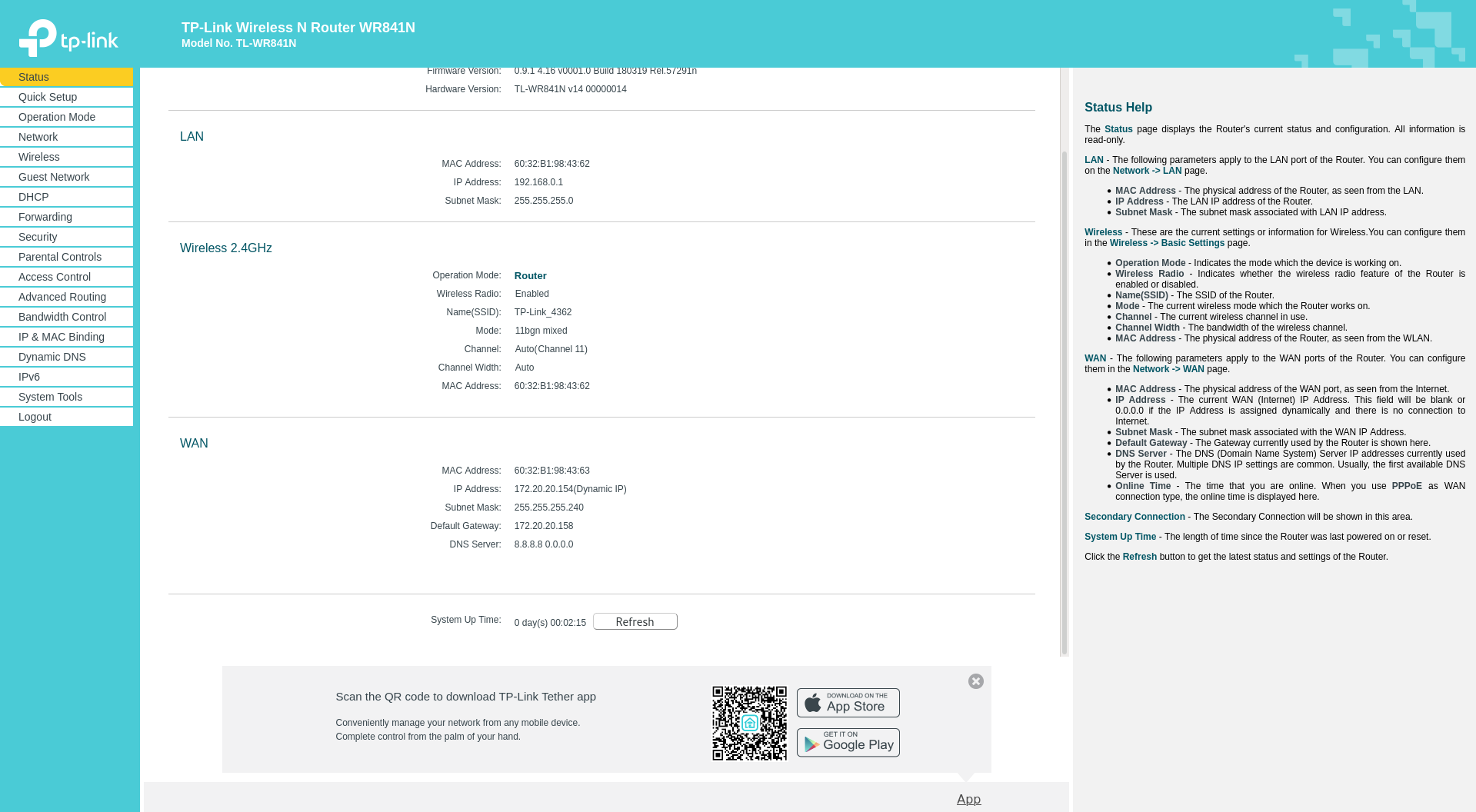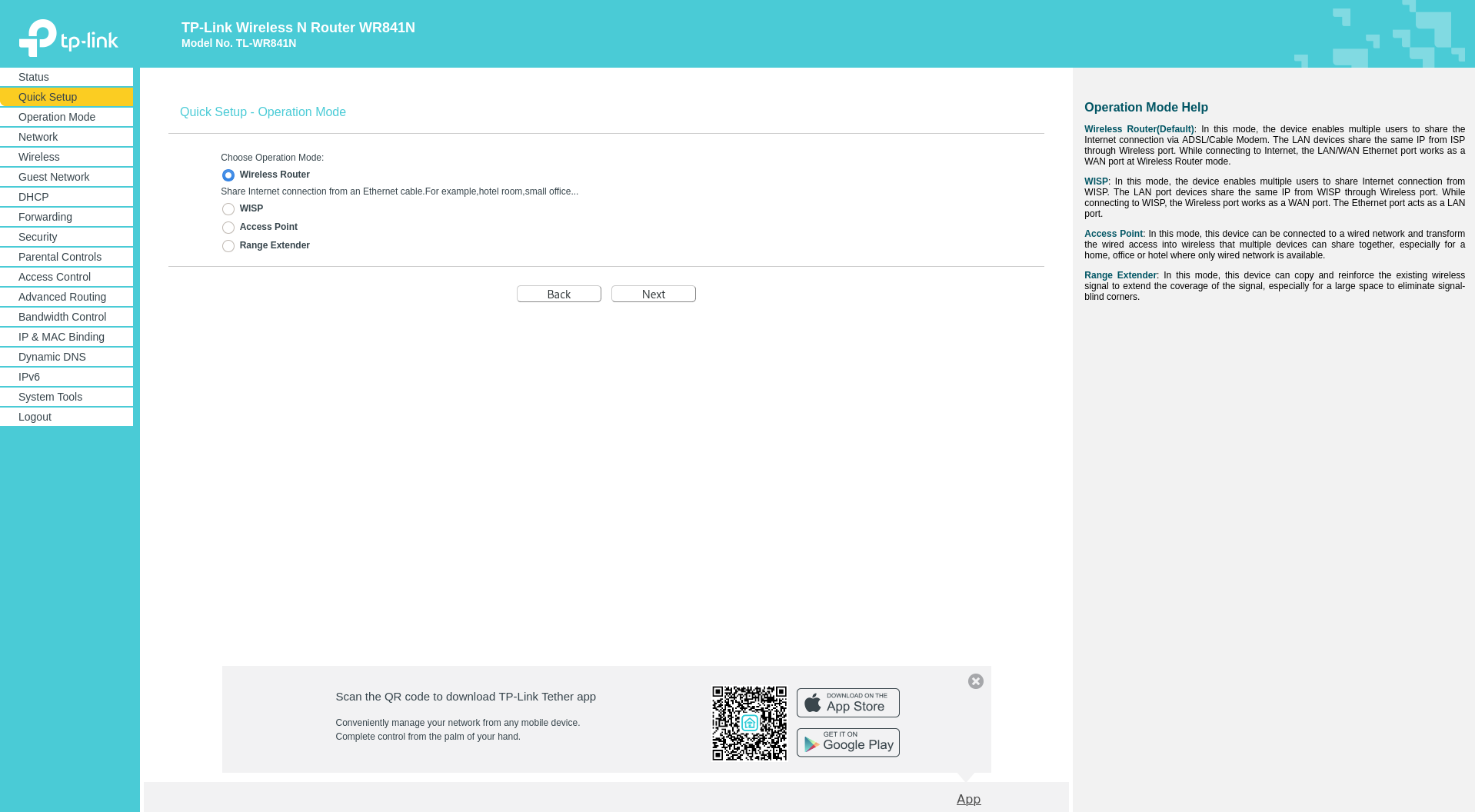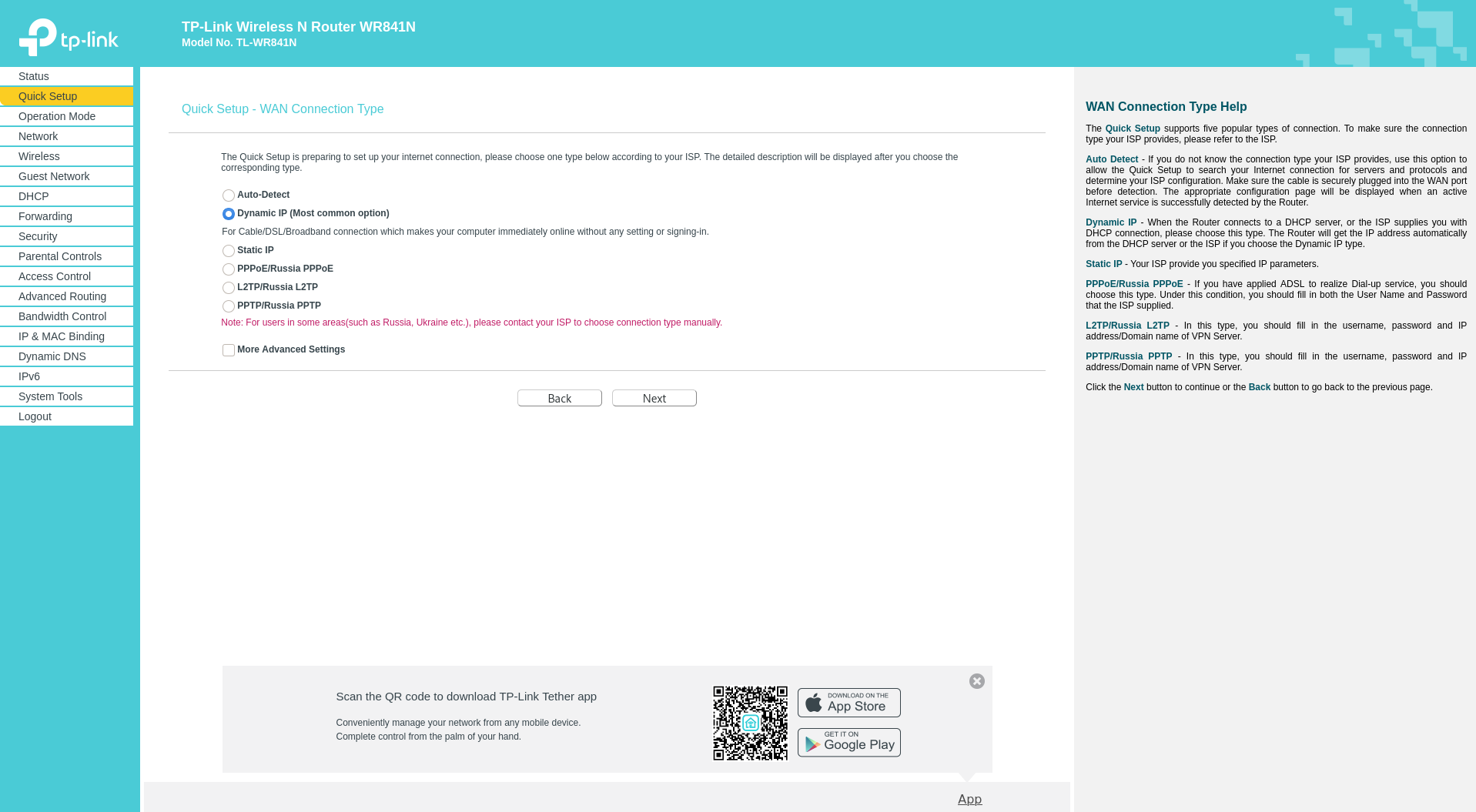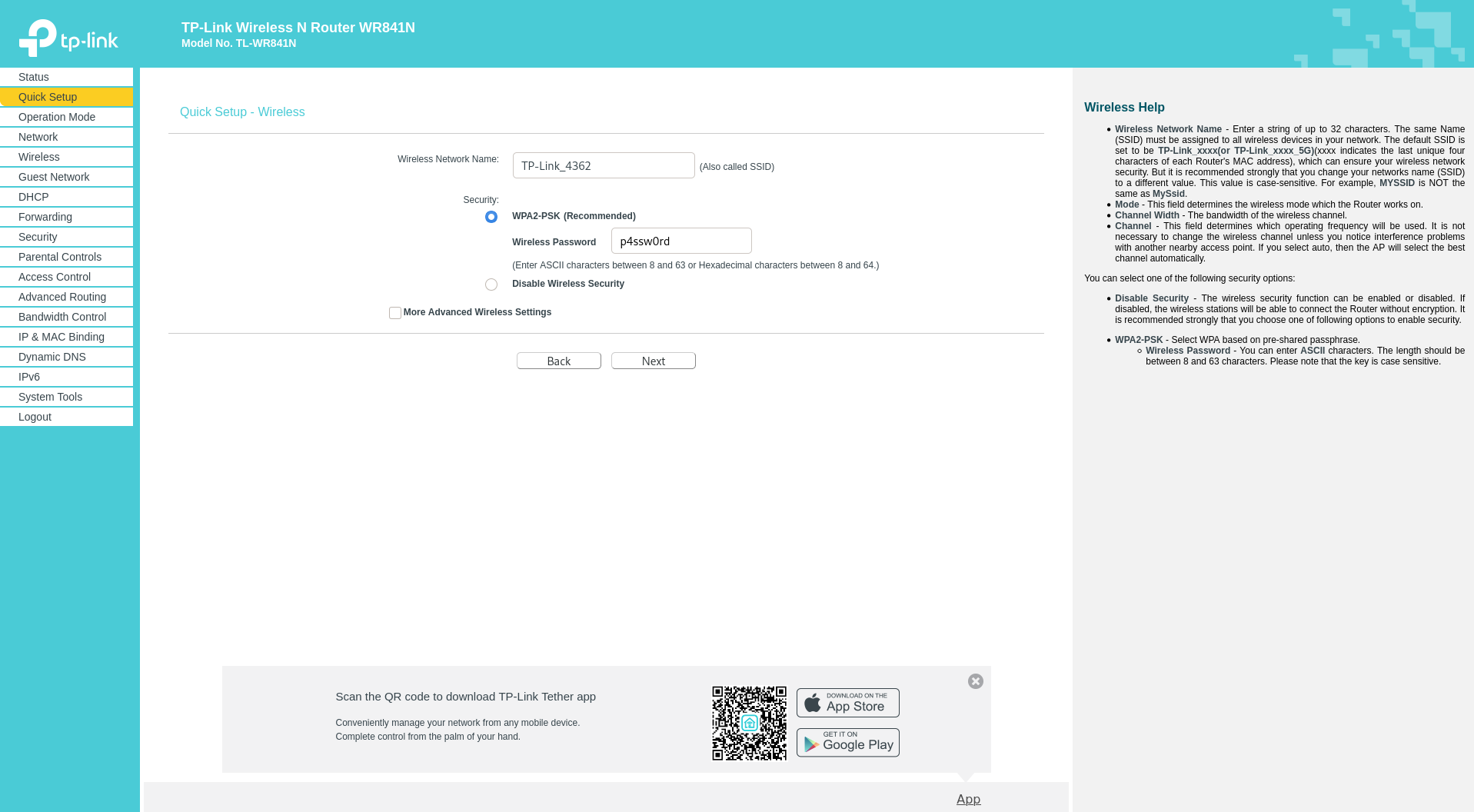Dies ist eine alte Version des Dokuments!
TP-Link WR841N
Connect the blue Port on your Router with the included cable to the RJ45 (Ethernet) plug in your wall.
You are now able to connect to the WiFi from your router and access the configuration interface of your router in a browser (i.e. Google Chrome). To access the interface enter „192.168.0.1“ into your browser's address bar.
You are now able to login with username „admin“ and password „admin.“ Please change the password of this user immediately. You will find this form under „System Tools ⇒ Password“ as seen in the picture below.
The router can subsequently be registered via the Captive Portal.
The automatically detected MAC-address has already been filled in. Don't change it! If the router has been wired up correctly, that's exactly the MAC address that needs to be registered.
Appartements contain up to 4 ethernet wall sockets, for some appartements there's only one available. Usually these sockets have been labeled. Choose the socket you've connected the router to under the „socket“ option accordingly.
Under the device type you can select the type of device you're registering. (Router, Laptop) This setting does not have any meaningful effect. It's only of decorational use.
After pressing „Apply changes“ the access will be set up. This may take up to half an hour until completed.
After about 20 minutes you can start doing the „Quick Setup“ of your router.
In the next step choose the operation mode „Wireless Router“.
Now choose the connection type „Dynamic IP“.
In the last step you should ensure that MAC address cloning is not enabled.
After you have completed the „Quick Setup“ there are some more settings you should change. The first is making sure that the transmission power of your router is set to the lowest level possible. For most students living in the dorms this should still be enough signal strength. If you and all of your neighbors comply with this the WiFi will be better for everyone. You will find this setting under „Wireless ⇒ Wireless Advanced“.